如何通過(guò)vscode運(yùn)行調(diào)試javascript代碼
初次正式要寫(xiě) javascript 相關(guān)的代碼,想要用 vscode 直接編譯 js 代碼,但是發(fā)現(xiàn)沒(méi)有那么簡(jiǎn)單,需要配置好 launch.json 文件,現(xiàn)已經(jīng)在vscode上編譯過(guò)去并且可以調(diào)試 javascript 代碼,總結(jié)了兩種方法,分享給大家.
方法一: 在 js 后綴文件中寫(xiě) javascript 代碼.
1. 環(huán)境配置:
(1). 需要安裝 nodejs (在Bing搜索中輸入 nodejs, 找到nodejs官網(wǎng),然后找到適合你電腦配置的安裝包進(jìn)行下載安裝,最后要輸入 node -v 和 npm -v 檢驗(yàn)是否安裝成功)
(2). 可以安裝 vscode 擴(kuò)展包: Code Runner
2. 新建一個(gè) js 后綴的文件,如 hello_world.js ,輸入以下內(nèi)容:
var a = 1;var b = 2;console.log('hello world');console.log('a = ', a);console.log('b = ', b);
3. 運(yùn)行程序
(1) 如果你安裝了 Code Runer,那么就可以直接點(diǎn)擊右鍵選擇 Run Code 運(yùn)行代碼,就可以在 OUTPUT 窗口上看到運(yùn)行結(jié)果
(2) 在 vscode 的 TERMINAL 終端輸入: node hello_world.js 也可以看到 運(yùn)行結(jié)果
(3) 想要按下 F5 進(jìn)行運(yùn)行并且調(diào)試,那么就要配置好 launch.json 文件. 先點(diǎn)擊 Run -> Open Configurations, 輸入以下內(nèi)容
{ // Use IntelliSense to learn about possible attributes. // Hover to view descriptions of existing attributes. // For more information, visit: https://go.microsoft.com/fwlink/?linkid=830387 'version': '0.2.0', 'configurations': [{ 'name': 'Launch', 'type': 'node', 'request': 'launch', 'program': '${workspaceRoot}/hello_world.js', }, ]}
注意這里的第 11 行的文件名稱(chēng)要改成你自己定義的文件名稱(chēng),其中的workspaceRoot 表示當(dāng)前文件路徑.
再按下 F5 的時(shí)候,記得配置文件一定要選擇名為 Launch (和上面的name同名) 的那個(gè)配置文件運(yùn)行,配置了 launch.json 文件,你還可以在 js 文件中打上斷點(diǎn)進(jìn)行調(diào)試.如下圖所示
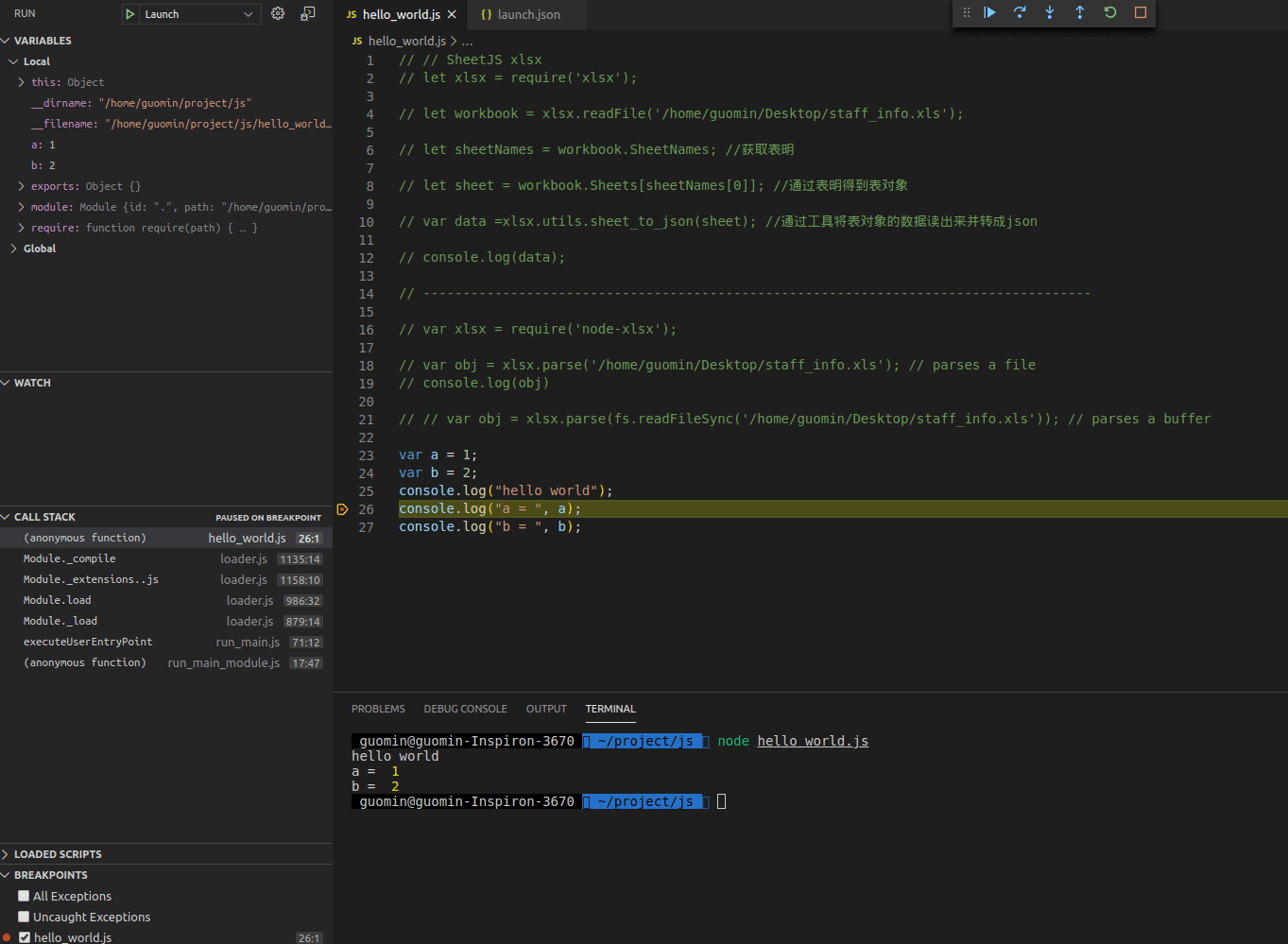
方法二: 在 html 后綴文件中寫(xiě) javascript 代碼.
1. 環(huán)境配置:
(1) 安裝 chrome 瀏覽器(做前端開(kāi)發(fā)這是通用瀏覽器)
(2) 安裝 vscode 擴(kuò)展包: Debugger for chrome 和 open in browser
(3) File -> Preferences -> Settings, 輸入 breakpoints,找到 Debug: Allow Breakpoints Everywhere,勾上允許在任何文件設(shè)置斷點(diǎn)(這樣才可以在html文件中設(shè)置斷點(diǎn))
2. 新建一個(gè) html 后綴的文件,如 a.html ,輸入以下內(nèi)容:
<!DOCTYPE html><html><head><script>function myFunction(){ console.log('hello world'); document.getElementById('demo').innerHTML='My First JavaScript Function'; alert('this is a place where can write code.');}</script></head><body><h1>My Web Page</h1><p id='demo'>A Paragraph</p><button type='button' onclick='myFunction()'>Try it</button></body></html>
3. 運(yùn)行程序
(1) 按下 F5 運(yùn)行并且調(diào)試代碼,這里主要涉及到 launch.json 文件的配置,先點(diǎn)擊 Run -> Open Configurations, 輸入以下內(nèi)容
{ // Use IntelliSense to learn about possible attributes. // Hover to view descriptions of existing attributes. // For more information, visit: https://go.microsoft.com/fwlink/?linkid=830387 'version': '0.2.0', 'configurations': [ { 'type': 'chrome', 'request': 'launch', 'name': 'Launch Chrome against localhost', 'url': 'http://localhost:8080', 'webRoot': '${workspaceFolder}' }, { 'type': 'chrome', 'request': 'launch', 'name': '使用本地chrome調(diào)試', 'file': '${file}', 'port':8000, } ]}
然后在 script 的代碼部分打上斷點(diǎn),按下 F5 , 點(diǎn)擊 Try it 按鈕,你可以看到中間結(jié)果了,如下圖所示
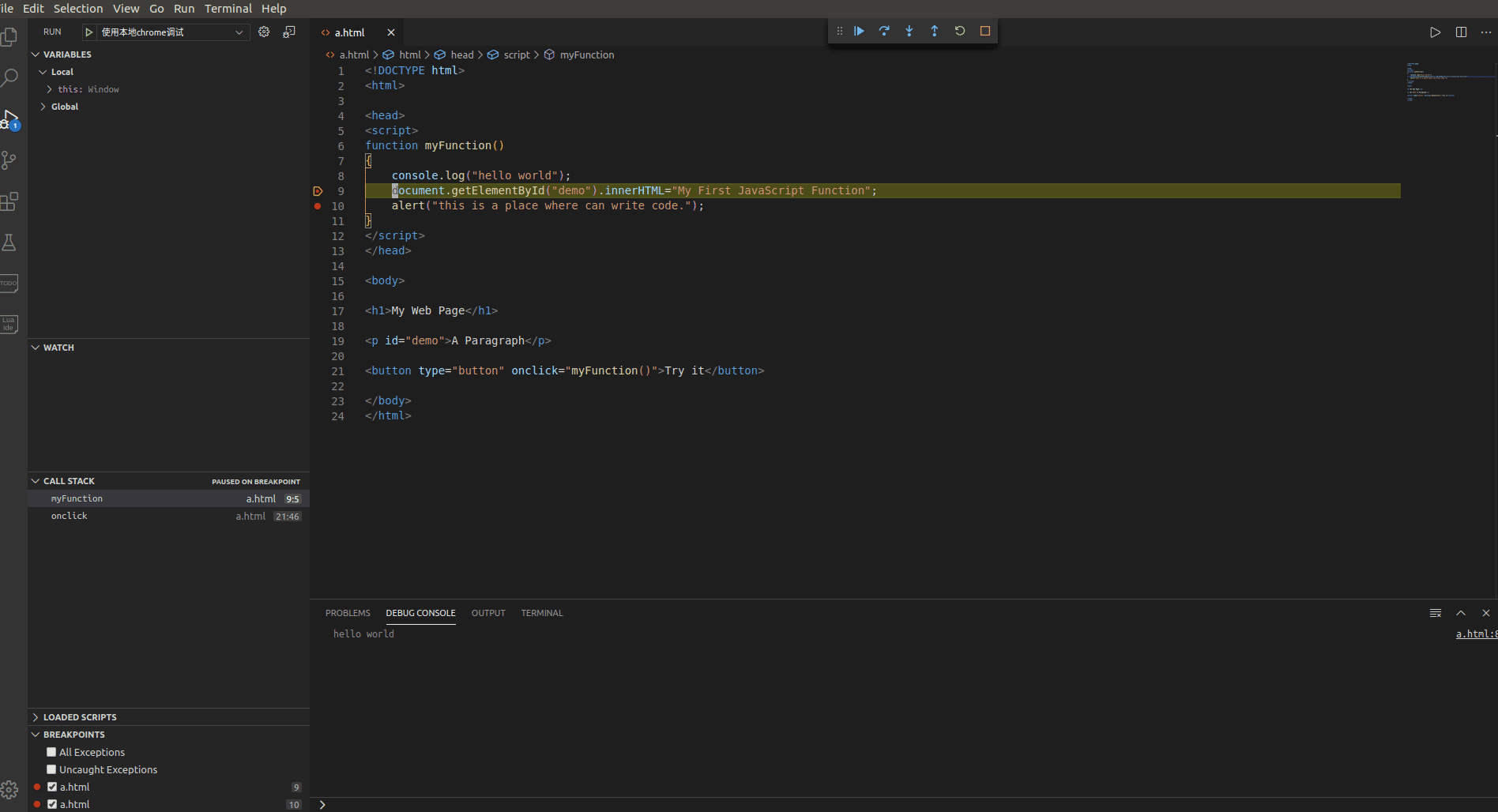
(2) 鼠標(biāo)右鍵點(diǎn)擊 Open in Other Browsers, 選擇其中 一個(gè)瀏覽器就可以看到結(jié)果,再點(diǎn)擊按鈕出現(xiàn)的網(wǎng)頁(yè)中的 Try it 按鍵,就可以調(diào)用 script 中 js 的代碼的結(jié)果. 這里,你也可以在vscode中設(shè)置你的默認(rèn)瀏覽器,那么你就可以選擇Open in Default Browers, 在默認(rèn)的瀏覽器中打開(kāi), 或者按下快捷鍵 Alt + B 查看結(jié)果. (這種方法不能調(diào)試,并且這種方法只能在配置好launch.json后再按下F5之后才可以使用)
(備注: vscode 默認(rèn)瀏覽器的設(shè)置, File -> Preferences -> Settings, 輸入 default browser , 找到 Open-in-browser : Default , 我這里是輸入了 : Google Chrome )
以上就是本文的全部?jī)?nèi)容,希望對(duì)大家的學(xué)習(xí)有所幫助,也希望大家多多支持好吧啦網(wǎng)。
相關(guān)文章:
1. PHP程序猿必備的七種武器2. Intellij IDEA 閱讀源碼的 4 個(gè)絕技(必看)3. 基于Python爬取51cto博客頁(yè)面信息過(guò)程解析4. IntelliJ IDEA 關(guān)閉多余項(xiàng)目的操作方法5. AJAX實(shí)現(xiàn)JSON與XML數(shù)據(jù)交換方法詳解6. 從零學(xué)CSS系列之文本屬性7. IntelliJ IDEA基于SpringBoot如何搭建SSM開(kāi)發(fā)環(huán)境的步驟詳解8. Vue后臺(tái)中優(yōu)雅書(shū)寫(xiě)狀態(tài)標(biāo)簽的方法實(shí)例9. 解決AJAX返回狀態(tài)200沒(méi)有調(diào)用success的問(wèn)題10. 解決vue+webpack項(xiàng)目接口跨域出現(xiàn)的問(wèn)題

 網(wǎng)公網(wǎng)安備
網(wǎng)公網(wǎng)安備