在CentOS上成功安裝Smarty
根據Smarty的文檔說明安裝了Smarty,結果測試不成功,后來發現是templates_c目錄權限設置不當(要設置成777)。現根據其QUICK_START文件,把整個安裝過程描述如下,以作備查。
1、下載最新Smarty軟件,比如最新Smarty-2.6.20.tar.gz下載到test用戶根目錄下
http://www.smarty.net/
2、解壓并拷貝libs目錄到某個目錄下(假設已經在/usr/lib/php/目錄下已建smarty目錄)
test$ tar zxvf Smarty-2.6.20.tar.gz
test$ cp Smarty-2.6.20/libs/* /usr/lib/php/smarty -r
此時smarty目錄結構如下:
/usr/lib/php/smarty/Config_File.class.phpdebug.tplinternals/plugins/Smarty.class.phpSmarty_Compiler.class.php
3、新建WEB目錄和相關目錄
test$ cd /var/www/html
test$ mkdir smarty
test$ mkdir smarty/templates
test$ mkdir smarty/templates_c
test$ mkdir smarty/cache
test$ mkdir smarty/configs
test$ chmod 777 smarty/templates_c //不成功的原因就在此,原為775
test$ chmod 777 smarty/cache //設置成與上述相同的權限
4、新建一個PHP文件
test$ cd /var/www/html/smarty
test$ vi index.php 添加如下內容
<?php// put full path to Smarty.class.phprequire(’/usr/lib/php/smarty/Smarty.class.php’);$smarty = new Smarty();$smarty->template_dir = ’/var/www/html/smarty/templates’;$smarty->compile_dir = ’/var/www/html/smarty/templates_c’;$smarty->cache_dir = ’/var/www/html/smarty/cache’;$smarty->config_dir = ’/var/www/html/smarty/configs’;$smarty->assign(’name’, ’Ned’);$smarty->display(’index.tpl’);?>
5、新建模板文件
test$ cd /var/www/html/smarty/templates
test$ vi index.tpl 添加如下內容
<html><head><title>Smarty</title></head><body>Hello, {$name}!</body></html>
6、測試成功與否
在瀏覽器中訪問http://localhost/index.php,如果成功可以看到“Hello Ned!”。
相關文章:
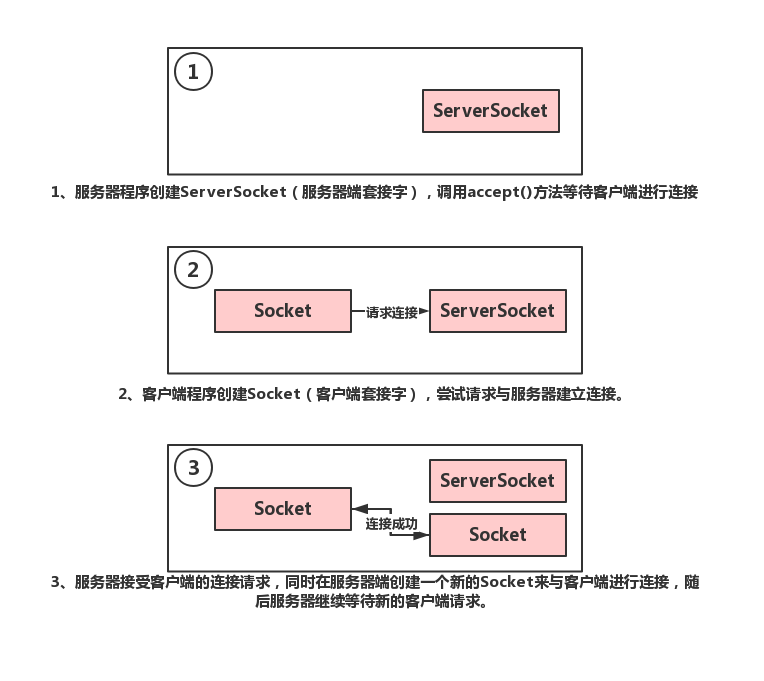
 網公網安備
網公網安備